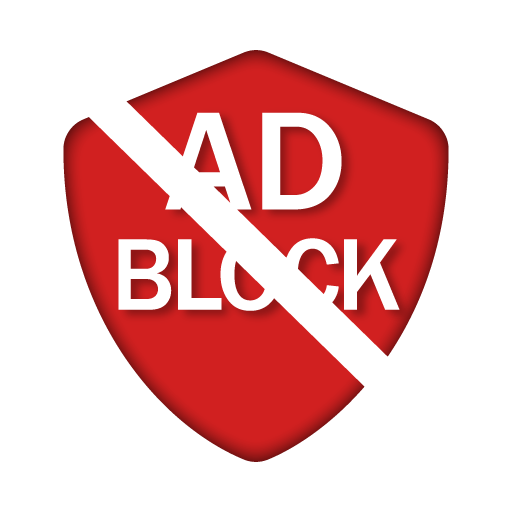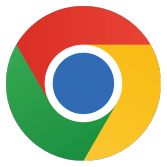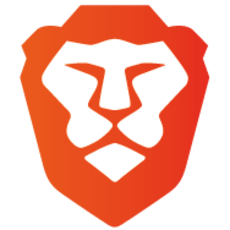Want to disable your ad blocker for Google Chrome on Windows? Follow our simple step-by-step guide. With just a few clicks, you can also view ad-supported content.
Browser on Windows
Adblockers can be useful for blocking unwanted ads, but there are many situations where you need to disable the adblocker to fully enjoy content. Whether you use Google Chrome, Mozilla Firefox, Microsoft Edge, Opera, Brave or Internet Explorer, we'll show you how to quickly and easily turn off the adblocker on your Windows browser. Regain unrestricted access to websites and supported content. Follow our detailed step-by-step instructions and adjust your browser settings to customize your browsing experience.

Microsoft Edge
Want to disable your ad blocker for Microsoft Edge on Windows? Follow our simple step-by-step guide. With just a few clicks, you can also view ad-supported content.

Internet Explorer
Want to disable your ad blocker for Internet Explorer on Windows? Follow our simple step-by-step guide. With just a few clicks, you can also view ad-financed content.